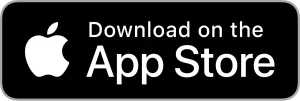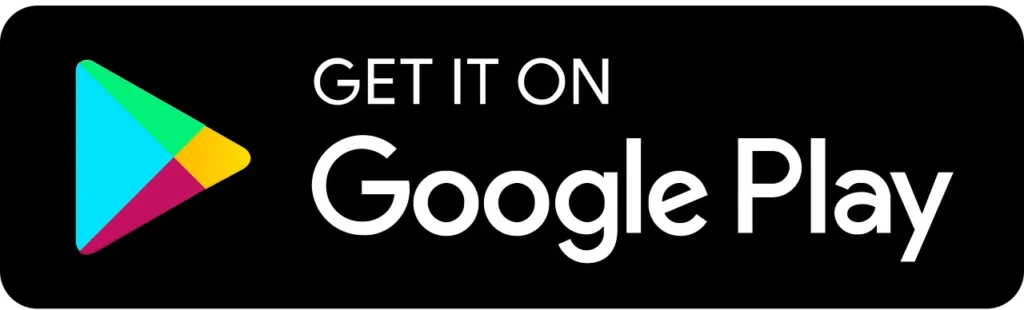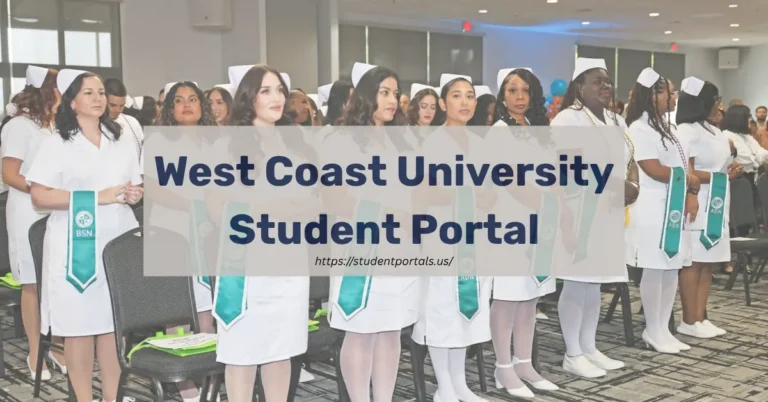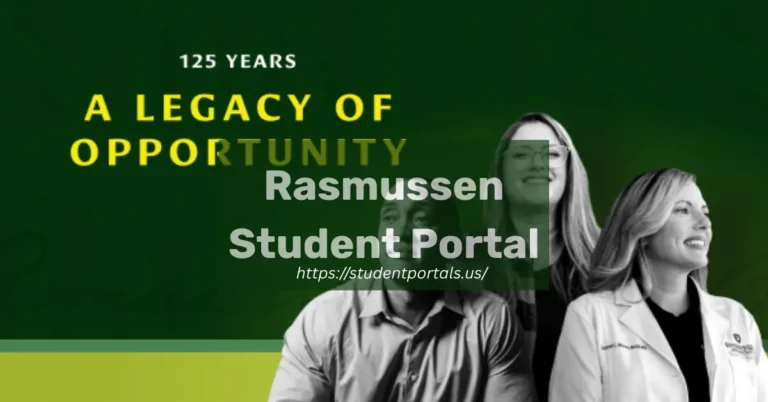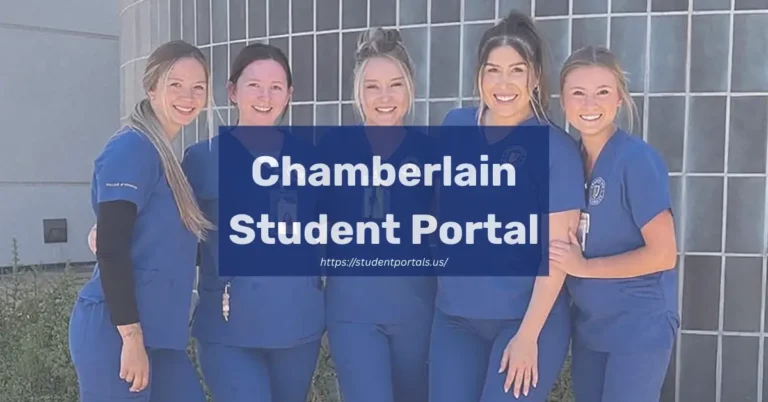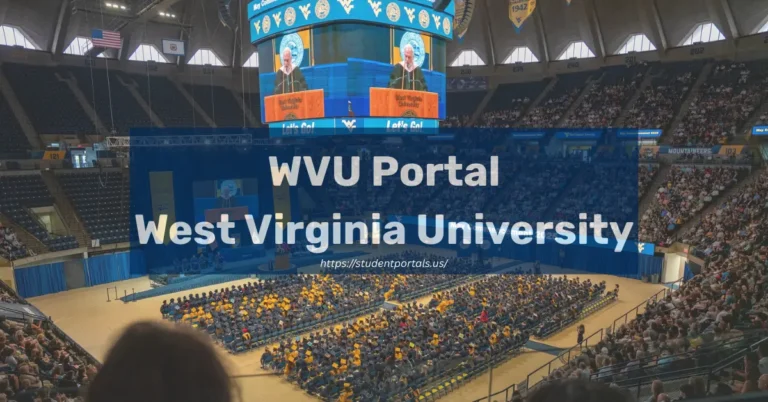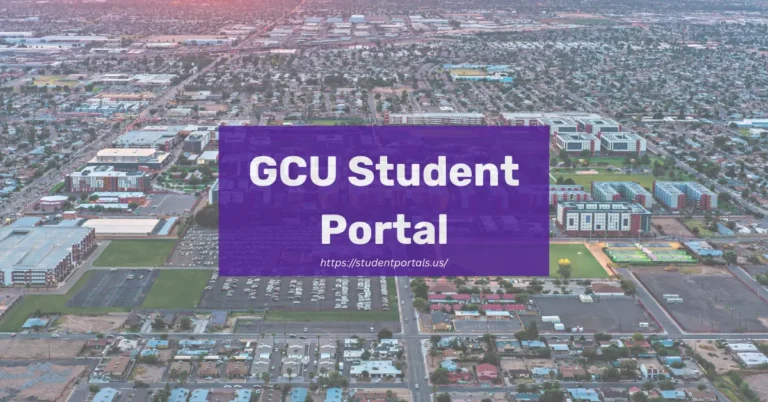Navigating the CSUF Student Portal can really boost your academic experience at California State University, Fullerton.
The portal acts as your main hub for student services like registration, financial aid, and academic records.
The CSUF Student Portal, found through the Titan Hub, asks for your campus username, password, and DUO Two-Factor Authentication (2FA) for secure access.
As a Cal State Fullerton student, this digital gateway links you to the resources you need for enrollment, support, and tracking your degree progress.
If you’re new or just applied to CSUF, you’ll need to create your campus account first.
Once it’s set up, the portal becomes your custom interface with the university, letting you manage your academic life and stay updated on announcements and deadlines.
How to Log in to the Student Portal
Logging in to your CSUF Student Portal takes just a few steps and opens up all university resources.
This portal is your entry point for registration, academic records, and campus messages.
Account Setup
To start, you’ll need to set up your account properly.
Find your Campus Wide ID (CWID) in your acceptance materials—it’s a 9-digit number that identifies you at CSUF.
Go to my.fullerton.edu and click “First Time User” or “Activate Account.”
Enter your CWID and date of birth to confirm your identity.
Create a strong password that follows CSUF’s rules: at least 8 characters, with uppercase and lowercase letters, numbers, and special characters.
Write down your security questions and answers somewhere safe.
Account activation usually takes about 24-48 hours.
If you hit any snags, call the CSUF IT Help Desk at (657) 278-8888.
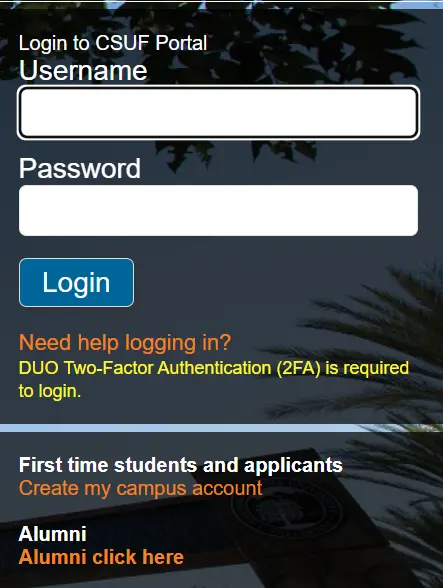
CSUF Email Integration
Your CSUF email connects automatically with your portal login.
Once your account is active, use the same credentials for both systems.
Your email address will look like [email protected].
This is your official channel for talking with professors, staff, and campus services.
Important: Check your CSUF email often for:
- Registration dates
- Financial aid updates
- Campus alerts
- Course communications
Access your email through the portal or set up forwarding to your personal email if you prefer.
Just remember to reply from your CSUF account when dealing with university officials.
It might be a good idea to add your CSUF email to your phone for quick access to notifications.
Portal Navigation Tips
Once logged in, you’ll land on your personalized homepage with key sections front and center.
The main menu runs along the left side, offering options like Academics, Finances, and Student Life.
Check out the Quick Links area for frequent tasks like class registration, transcript requests, and campus maps.
You can tweak this section by clicking the gear icon.
Bookmark these portal hotspots:
- Titan Online (registration)
- Student Center (academic records)
- Financial Services (payments)
- Canvas (coursework)
If pages aren’t loading right, try clearing your browser cache.
The portal usually works best with Chrome or Firefox, as long as they’re updated.
Enable notifications so you won’t miss deadlines, account holds, or grade postings.
Open settings by clicking the bell icon in the top right of your homepage.
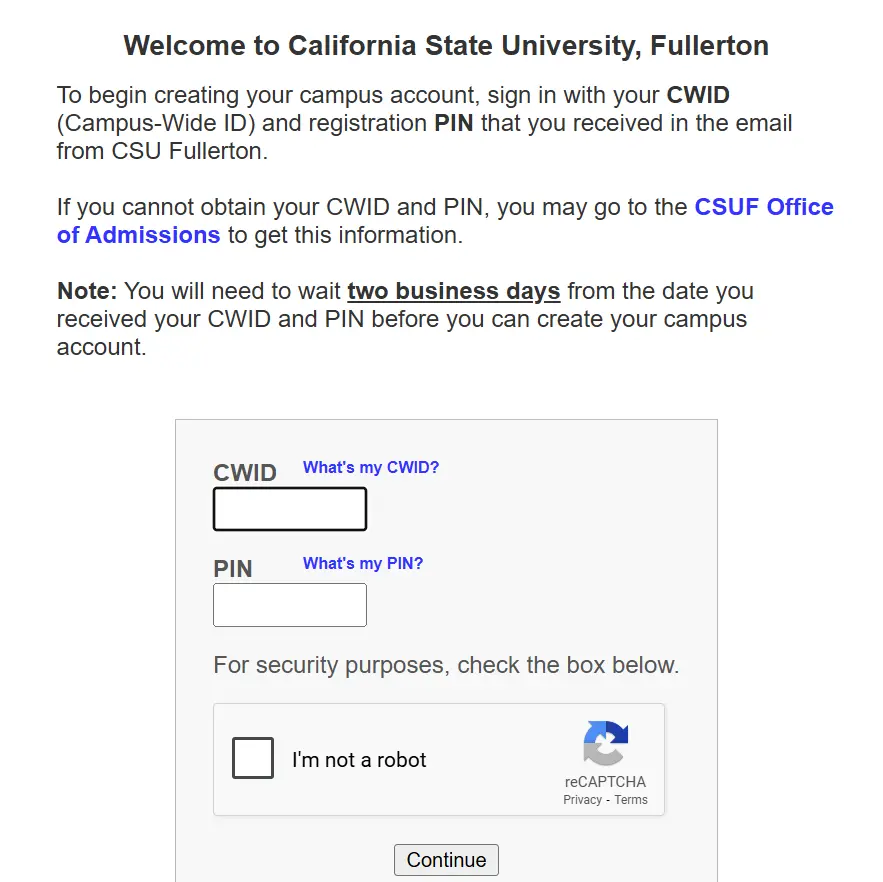
Overview of the CSUF Student Portal
The CSUF Student Portal is the main digital hub for students at California State University, Fullerton.
This online system gives you access to university services and info you’ll need during your time at Cal State Fullerton.
Key Features
The portal packs in tools to help you move through your academic journey smoothly.
You can check your class schedule, see your grades, and register for courses during enrollment windows.
Managing your finances is easier too—you can view your balance, pay tuition, and check financial aid status all in one place.
You’ll also find resources like degree audits, graduation requirements, and academic records.
Stay in the loop with campus communications and announcements.
The portal links you to the library, career services, and academic advising as well.
Email and communication tools are built right in, so reaching out to professors or departments is straightforward.
Accessing the Portal
New CSUF students use their CWID and PIN to get into the student portal.
First-time users set up their campus account and personalize their username and email during the initial setup.
The portal requires DUO Two-Factor Authentication (2FA) for login, which adds an extra layer of security.
This keeps your personal and academic info safer.
If you can’t log in, CSUF offers support resources to help you out.
The SSO (Single Sign-On) service lets you access multiple university systems with just one login.
It’s smart to check the portal often for notifications or any holds on your account, like disenrollment holds tied to financial aid.
Managing Enrollment and Registration
The CSUF Student Portal gives you the tools to manage your academic path.
With Titan Online, you can register for classes, track enrollment dates, and adjust your schedule as needed.
Enrollment Steps
Before you register, check for any holds on your account that could block enrollment.
Holds might be from unpaid fees, missing documents, or academic issues.
Log in to the campus portal and go to the Student Homepage in Titan Online.
This is where you’ll handle all your enrollment tasks.
Find your registration date and time in the Titan Online box on the main portal page.
These dates depend on things like your class standing and units completed.
After registering for your first class, you’ll see an enrollment administrative charge on your account.
Keep an eye on important dates: add/drop deadlines, payment due dates, and the last day to withdraw from classes.
Registration Process
To register, log in to the portal and open the Student Homepage in Titan Online.
Click “Manage Classes” to get started.
Use “Class Search and Enroll” to find courses by number, subject, or other filters.
Check class details like meeting times, location, instructor, and available seats before picking a section.
To add a class, pick your section and follow the prompts to enroll.
The system checks prerequisites and time conflicts automatically.
The “Swap” feature lets you trade one class for another without losing your spot in the original class until the new one is confirmed.
View and Edit Course Schedule
Once you’re registered, view your full schedule through the Student Homepage.
You’ll see all your classes, meeting times, locations, and instructors listed.
To change your schedule, use “Drop” to remove classes before the add/drop deadline.
Be sure to check refund policies and how dropping a class might affect your record.
The “Swap” function is handy for switching classes, especially popular ones with tight spots.
You can also use “Edit” to switch, say, from one lab section to another while keeping the same lecture.
Print or save your schedule for your records.
It’s wise to double-check your enrollment status before the term begins.
Tuition, Fees, and Payments
Handling your financial responsibilities at CSUF means knowing the costs, deadlines, and payment options in your Student Portal.
The university offers several ways to view and pay tuition and fees, plus tools to track important payment dates.
Viewing Tuition and Fee Information
CSUF charges tuition based on your student level: undergrad, credential, or grad.
To see your specific fees, log in and go to the Financial Account tile on your Student Homepage.
Here, you’ll find your current balance, payment history, and a breakdown of charges for the semester.
All students pay basic tuition, plus any campus-based fees that apply.
Costs can change from year to year, so check with Student Business Services (SBS) for the latest info on tuition, housing, and meal plans.
For a detailed look at your charges, select the term you want to view in your Financial Account section.
Due Dates and Deadlines
Payment deadlines at CSUF are strict and usually come before the semester starts.
If you miss a deadline, your classes could be dropped.
Your specific due dates show up in your Student Portal under the Financial Account tile.
The system highlights upcoming deadlines and amounts due.
CSUF typically needs full payment or a payment plan before classes start.
Some students might have different deadlines if they’re waiting on financial aid disbursements.
Late payments can mean extra fees.
The portal will show any holds on your account from unpaid balances.
Making Payments
CSUF gives you several easy ways to pay through the Student Portal.
The quickest is online payment from your Student Homepage.
To pay:
- Log in to your Student Portal
- Go to the Financial Account tile
- Click “Make a Payment”
- Pick your payment method (credit card, e-check, etc.)
- Finish the transaction
Credit card payments come with a service fee, but e-checks usually don’t add extra charges.
You can also pay in person at the Student Business Services office.
If you want to split tuition into installments, sign up for a payment plan through your Financial Account tile before the payment deadline.
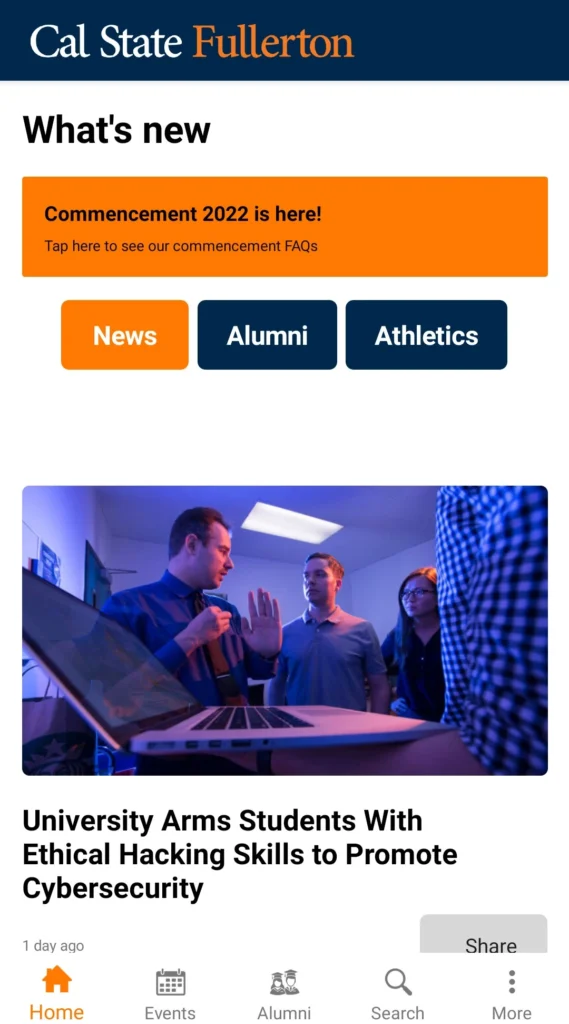
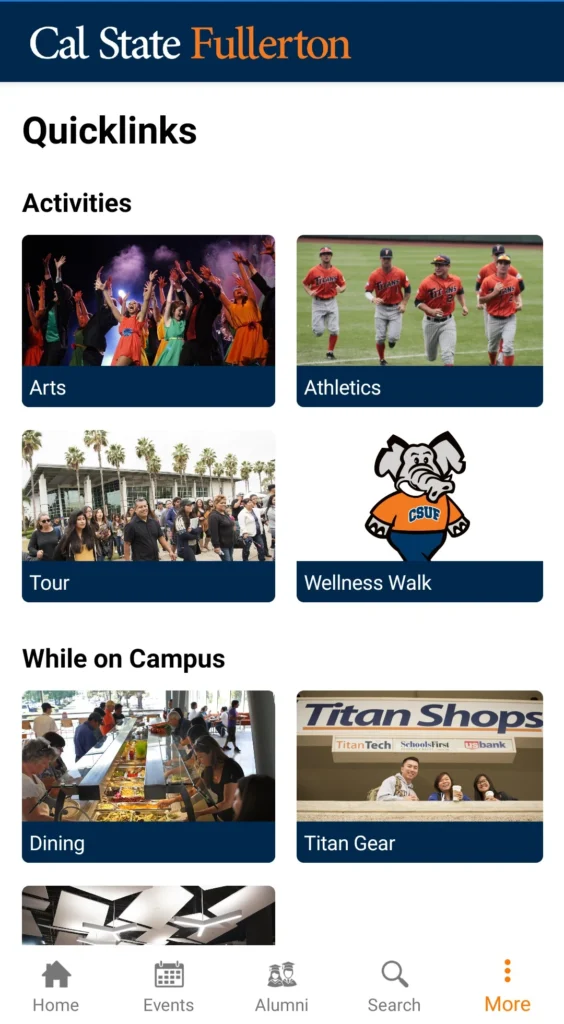
Student Services and Resources
CSUF has a wide range of support services to help you succeed.
The Student Portal is your go-to spot for accessing these resources, with teams ready to help with tech, finances, and academic support.
Forms and Requests
The portal gives you access to key forms you’ll need as a student.
You can download, fill out, and submit many documents right through the portal, skipping trips to campus offices.
Find financial aid forms, registration petitions, and transcript requests online.
The Student Business Services (SBS) section has payment forms and refund requests too.
To get these forms:
- Log into your Student Portal
- Go to the “Forms” or “Student Services” section
- Pick the department or service you need
- Download your document
Most forms can be submitted electronically, which saves time.
Some requests might need digital signatures or extra documents.
Support Services for Enrolled Students
Enrolled students can reach the Student IT Help Desk for tech support at 657.278.8888 or by emailing [email protected].
There’s also a chat option if you need help right away.
Student Business Services (SBS) is your stop for financial questions.
They handle payments, process refunds, and keep you posted on important financial dates.
The University Extension has resources for online learning, like help with accessing digital courses and navigating virtual classrooms.
Academic advisors are available to help you stay on track with your degree.
Tutoring services are there if you’re struggling in a particular subject.
Titan Orientation and Experience Programs
CSUF requires all new students to attend orientation programs.
These sessions give you vital info about academic rules, campus resources, and how registration works.
Accessing Titan Orientation
New students need to register for New Titan Orientation by June 6. You’ll find this deadline in emails sent to your CSUF account.
To check your registration date, log into the CSUF portal and open the student center. Look for the “enrollment dates” box on the right side.
Orientation details usually go out in May to students who’ve accepted their admission offers. This program is different from Experience CSUF: Become a Titan, which gives you an introduction but doesn’t replace the required orientation.
Find specific orientation info on the CSUF Outreach, Recruitment, and Orientation department’s website. During orientation, you’ll kick off your Titan Experience and get familiar with academic expectations and campus resources.
Benefits for Seniors, Families, and Guests
CSUF runs two main orientation programs: New Titan Orientation for students and Parent & Supporter Orientation for families and guests. Each program delivers information tailored to its audience.
Family members and supporters pick up useful tips on how to help you during your time at CSUF. The Parent & Supporter Orientation covers topics like financial matters, campus safety, and student support services.
Transfer and senior students get guidance on upper-division requirements and career resources. Advisors are available to help you figure out your academic path and graduation steps.
Campus Parking Information
Getting around CSUF’s parking system means knowing your permit options and where you can park. The university makes it easy to buy permits and pay online through their Parking Portal.
Daily Parking Permit and Payments
Every vehicle on campus needs a parking permit. You can buy daily or semester permits at parking.fullerton.edu.
Summer permits became available on May 12, 2025, so it’s a good time to sort out your parking for the term. The online system lets you handle everything—buy permits, pay citations, appeal tickets, and update your vehicle info.
If you only need parking now and then, daily permits are available without any long-term commitment. This works well for visitors or students with unpredictable schedules.
Where to Park Your Vehicle
CSUF has several parking locations, and your permit type determines where you can park. Student permits get you into student lots and structures, while faculty and staff have their own spots.
Read lot signs carefully to avoid restricted areas. Some lots have time limits or are set aside for certain permits at specific times.
For special events, CSUF sometimes changes parking arrangements, so keep an eye on the Parking Portal for updates. Off-site parking is also an option, and many of these lots offer shuttle service to campus during busy hours.
Parking Structures and Campus Navigation
CSUF has plenty of parking options and digital tools to help you find open spaces. Knowing where to park and how to get around can make your day a lot less stressful.
Nutwood Parking Structure
The Nutwood Parking Structure sits in a central spot and is one of the most popular places to park. It’s close to main campus buildings and the library.
Check Nutwood’s space availability on the CSUF Parking Portal before you show up. This can save you from circling during busy times.
Nutwood fills up fast in the mornings (8-11 AM), so try to arrive early or look for other structures if you have class during those hours. Both student and faculty/staff permits have assigned areas here.
You can enter Nutwood from Nutwood Avenue, and the entry points are clearly marked.
Other Parking Structure Locations
Besides Nutwood, CSUF has more structures to handle campus parking needs. The names on the parking map have been updated for Summer 2025.
The Eastside Structure works well for students with classes in engineering or science. State College Structure serves the north side and usually has more spaces during peak hours.
College Park Structure is near the business buildings and Mihaylo Hall, so it’s handy for business majors or anyone attending events there.
Each structure includes:
- Student permit parking
- Faculty/staff parking
- Hourly/visitor parking
- Accessible spaces
Using the ParkMobile App
The ParkMobile app lets you pay for hourly parking right from your phone. No need to hunt for a pay station or worry about paper receipts.
Here’s how to use ParkMobile:
- Download the app from your app store
- Set up an account and add your vehicle
- Pick CSUF as your location
- Choose how long you want to park and pay
The app sends you reminders when your time’s almost up, and you can extend parking remotely. ParkMobile works in all hourly lots, which is great if you don’t have a semester permit.
It also connects with CSUF’s parking system to confirm your payment status.
Campus Map and Directions
CSUF’s online map makes navigating campus way easier. You can pull up detailed maps for buildings, walkways, and parking lots on the university website.
The interactive map lets you search for buildings, classrooms, or departments. You can filter by what you need—dining, study spots, restrooms, whatever.
When mapping out your route, check these main entrances:
- Nutwood Avenue (south entrance)
- State College Boulevard (east entrance)
- Yorba Linda Boulevard (north entrance)
Getting between classes isn’t too bad, thanks to marked walkways and signs all over campus. Most buildings are within a 10-15 minute walk from any parking structure.
Staying Informed About Important Dates
Keeping up with important dates is crucial at CSUF. The university keeps a detailed calendar to help you track deadlines for academics, finances, and registration.
Key Academic Deadlines
The CSUF academic calendar lists all the deadlines you need to know each semester. For Fall 2025, September 8 is the last day to file online graduation check applications for master’s and doctorate degrees. The Mini-session deadline lands on September 9.
Keep an eye on these:
- Add/Drop deadlines: When you can change your schedule without penalties
- Withdrawal deadlines: Last days to drop classes with or without a “W”
- Exam periods: Midterm and final exam windows
- Holiday breaks: Official closures and breaks
The Titan Hub webpage is your go-to for the latest term deadlines across departments like Admissions, Financial Aid, Registrar, and Scholarships.
Payment and Registration Dates
Staying on top of your finances means knowing payment and registration dates. Student Business Services posts all the important info about refunds, payments, and key financial deadlines.
Registration Timeline:
- Registration appointment dates: When you can start enrolling
- Payment deadlines: When tuition and fees are due
- Late registration: When extra fees might kick in
Financial Considerations:
- Tuition payments are usually due a few weeks before the semester starts
- Late payments can mean extra fees
- Financial aid disbursement dates affect when you get your funds
Find all this info in the CSUF Student Portal and on the Student Business Services site. Setting up calendar reminders can really help you avoid missing deadlines or getting hit with late fees.
Frequently Asked Questions
The CSUF student portal is your entry point for online systems and campus resources. Lots of students have questions about logging in, managing accounts, and finding important info.
How can I access the CSUF Canvas platform for my courses?
Log into the CSUF portal with your campus credentials and look for the Canvas icon or link in the applications menu. You can also go straight to canvas.fullerton.edu and sign in with your CSUF username and password.
The Canvas mobile app is available for iOS and Android. Canvas stores your course materials, assignments, discussions, and grades. Check your syllabi to see how each professor uses Canvas—everyone’s a little different.
What steps are needed to log into my CSUF email account?
Access your CSUF email through the student portal by clicking the email icon after you log in. Or, head to outlook.office365.com and enter your full CSUF email address ([email protected]) and password.
Sometimes you’ll need multi-factor authentication for security. You can set up your CSUF email on your phone using the Outlook app. The account gives you 50GB of storage and stays active as long as you’re a student.
Where can I find information on parking permits and regulations at CSUF?
Check the Parking and Transportation Services section on the CSUF website for permit details. You can buy permits online through your student portal.
Permit types include semester, daily, and evening-only options. Prices vary by type, so compare before you buy.
Parking regulations can change each year, so review them regularly. CSUF also offers carpool programs and discounted public transit passes if you want alternatives.
How can I find course ratings and professor reviews at CSUF?
CSUF doesn’t have an official professor review system. You can see course evaluations in your student portal under academics.
Many students use sites like RateMyProfessors.com to read and share reviews about instructors and classes. Academic advisors can offer insight on courses and teaching styles, too. Some departments have informal recommendations through student groups.
What resources are available through the CSUF library online portal?
The CSUF library portal gives you access to digital resources like research databases, e-books, journals, and streaming media. You can request materials through interlibrary loan and book research consultations with librarians.
The library has 24/7 online chat support for research questions. You can also reserve study rooms, use citation tools, and access specialized software. Your CSUF login gets you into all electronic resources—even off campus.
How do I navigate to the student homepage on the CSUF website?
Head over to fullerton.edu. Click the “Students” tab in the main navigation menu—it’s right up top.
If you want to skip a few steps, just bookmark my.fullerton.edu. That link takes you straight to the student portal login page.
Log in with your CWID and password. You’ll land on your personalized dashboard.
Here, you’ll see tiles for stuff like Canvas, Titan Online, student email, and financial services. You can move these tiles around to suit your own workflow, which is actually pretty handy.